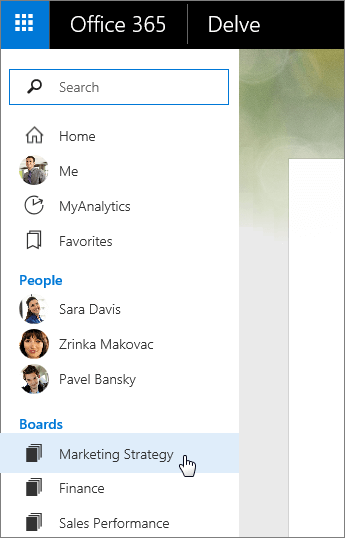Create a board and add documents
-
Select Manage boards
 in the lower-left corner of a card that you want to add to a board.
in the lower-left corner of a card that you want to add to a board. -
Type a board name in the Add to board field of the dialog box. As you start typing, you'll see the names of existing boards.
-
Type a board name that doesn't already exist, to create a new board and add the card to it.
-
Type or select the name of an existing board, to add the card to that board.
-
The documents that you add to a board will show up within a few minutes for other Delve users who have access to them.
Note: Not all content types can be added to boards. If the Manage boards icon isn't available on a card, you can't add that content type to a board.
For more information, see Group and share documents in Delve.
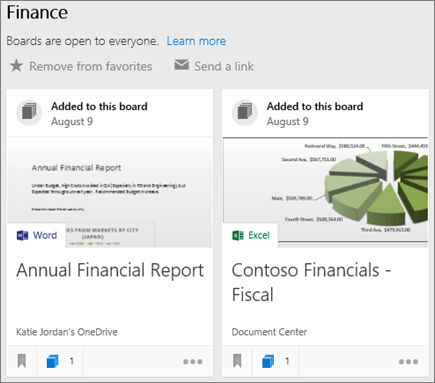
Go to a board
-
Select a name in the Boards list on the left.
-
Select Manage boards
 in the lower-left corner of a card. In the dialog box that opens, select the board name.
in the lower-left corner of a card. In the dialog box that opens, select the board name. -
Start typing a board name in the search box at the top of the left pane, and then select the board name.